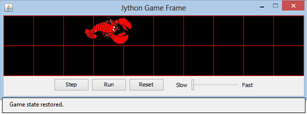9.1 PERSISTENCE, FILES
![]()
INTRODUCTION |
Computer-stored information, called data, plays a central role in today's high-tech society. Although they are comparable to written text, there are several important differences:
Persistent data can be written or read in the form of files with computer programs on physical storage devices (common are: Hard Drive (HD), Solid State Disk (SSD), memory card or USB stick). Files consist of storage areas with a certain structure and a specific file format. Since the transfer of data, even over large distances, has become fast and cheap, files are stored on distant media (clouds) more and more frequently Files are managed on the computer in a hierarchical directory structure, i.e. a specific directory can hold not only files, but also sub-directories. Files are accessible through their file path (short 'path') which contains the names of the directories and the file. However, the file system is dependent on the operating system, and therefore there are certain differences between Windows, Mac, and Linux systems. |
READING AND WRITING TEXT FILES |
You have already learned how to read text files in the chapter Internet. In text files, characters are stored sequentially, but one can get a line structure similar to that of a piece of paper by inserting end of line symbols. It is exactly here that the operating systems differ: While Mac and Linux use the ASCII characters <line feed> as an end of line (EOL), Windows uses the combination of <carriage return><line feed>. In Python these characters are coded with \r and \n [more...
If you read under Windows a text file or a line in a string
so the <cr> is omitted. You will use an English dictionary in your program, which is available as a text file. You can download it (tfwordlist.zip) from here and unzip it in any directory. Copy the file words-1$.txt in the directory where your program is located. You will now take a look at the interesting question of which words are palindromes. A palindrome is a word that reads the same forward or backward, without considering the case of the letters. With open() you receive a file object f that provides you with access to the file. Later you can run through all the data with a simple for loop. Thereby you should pay attention to the fact that each line contains an end of line symbol that must first be cut off with a slice operation before you read the word backwards. In addition, you should convert all characters to lowercase using lower(). Reversing a string is somewhat tricky in Python, since the slice operation also allows for negative indices, and in this case the indices counting begins at the end of the string. If you select a step parameter -1, the string is run through backwards. def isPalindrom(a): return a == a[::-1] f = open("words-1$.txt") print "Searching for palindroms..." for word in f: word = word[:-1] # remove trailing \n word = word.lower() # make lowercase if isPalindrom(word): print word f.close() print "All done" With the method readline() you can also read line by line. You can imagine a line pointer to be advanced at each call. Once you have made it to the end of the file, the method returns an empty string. Save the result in a file named palindrom.txt. In order to write to the file, you must first create it with open() passing it the parameter "w" (for write). Then, you can write to it using the method write(). Do not forget to use the method close() at the end, so that all the characters are for sure written to the file and the operating system resources are released again. def isPalindrom(a): return a == a[::-1] fInp = open("words-1$.txt") fOut = open("palindrom.txt", "w") print "Searching for palindroms..." while True: word = fInp.readline() if word == "": break word = word[:-1] # remove trailing \n word = word.lower() # make lowercase if isPalindrom(word): print word fOut.write(word + "\n") fInp.close() fOut.close() print "All done"
|
MEMO |
|
When you open text files using open(path, mode) the user mode is specified with the parameter mode.
Once you have read all the lines of a file and want to read it again, you have to either close the file and reopen it or simply call the method seek(0) of the file object. You can also read the entire contents of the text file in a string using text = f.read() and then close the file. You can create a list with the line strings (without end of line) using textList = text.splitlines() Other important file operations:
|
SAVING AND RETRIEVING OPTIONS OR GAME FILES |
Files are often used to save information so that it can be retrieved again during the next execution of the program, for example program settings (options) which are made by the user to customize their program. Maybe you would also like to save the current (game) state of a game so that you are able to continue playing in exactly the same situation. Options and states usually save nicely as key-value pairs, where the key is an identifier for the value. For example, there are certain configuration values (setup parameters) for the TigerJython IDE:
As you learned in chapter 6.3, you can save such key-value pairs in a Python dictionary that you can very easily save and retrieve as (binary) files with the module pickle. In the following example, you save the current position and direction of the lobsters and also the position of the simulation cycle regulator before closing the game window. The saved values will then be restored at the next start.
import pickle import os from gamegrid import * class Lobster(Actor): def __init__(self): Actor.__init__(self, True, "sprites/lobster.gif"); def act(self): self.move() if not self.isMoveValid(): self.turn(90) self.move() self.turn(90) makeGameGrid(10, 2, 60, Color.red) addStatusBar(30) show() path = "lobstergame.dat" simulationPeriod = 500 startLocation = Location(0, 0) if os.path.isfile(path): inp = open(path, "rb") dataDict = pickle.load(inp) inp.close() # Reading old game state simulationPeriod = dataDict["SimulationPeriod"] loc = dataDict["EndLocation"] location = Location(loc[0], loc[1]) direction = dataDict["EndDirection"] setStatusText("Game state restored.") else: location = startLocation direction = 0 clark = Lobster() addActor(clark, startLocation) clark.setLocation(location) clark.setDirection(direction) setSimulationPeriod(simulationPeriod) while not isDisposed(): delay(100) gameData = {"SimulationPeriod": getSimulationPeriod(), "EndLocation": [clark.getX(), clark.getY()], "EndDirection": clark.getDirection()} out = open(path, "wb") pickle.dump(gameData, out) out.close() print "Game state saved"
|
MEMO |
|
A dictionary can be saved in a file with the method pickle.dump(). It will be a binary file that you are not able to edit directly. |
EXERCISES |
|