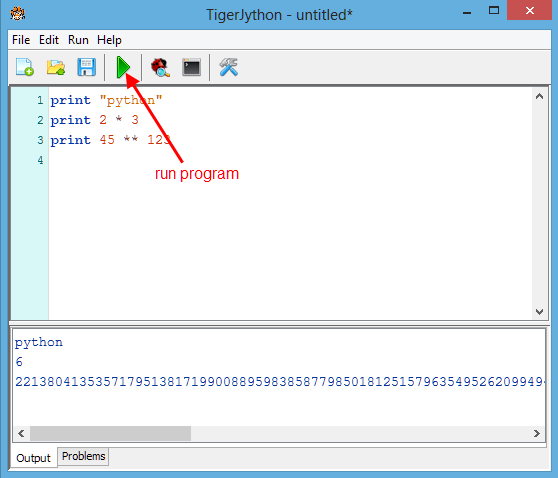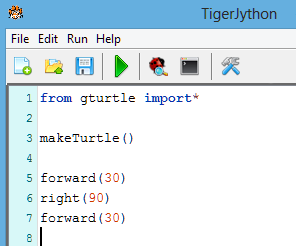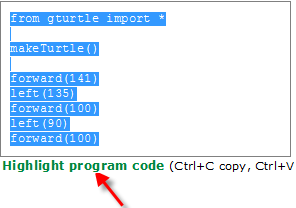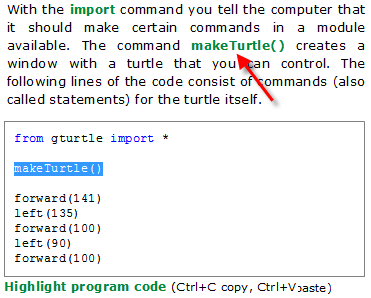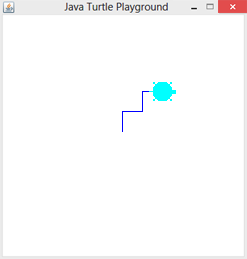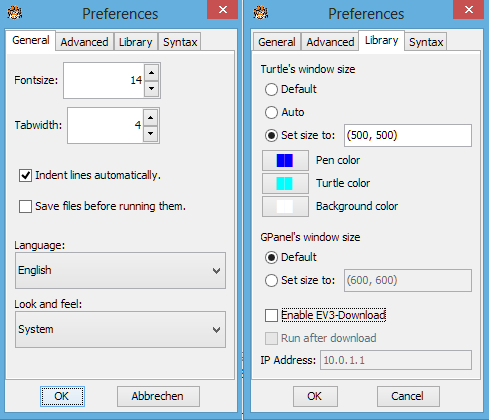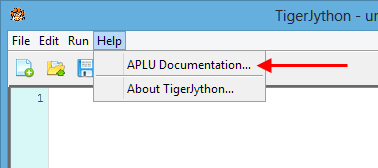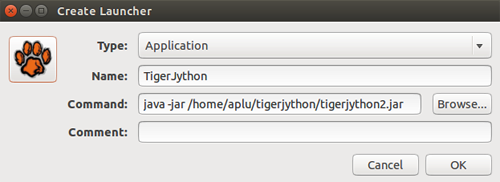1.1 SETUP
![]()
INTRODUCTION |
|
INSTALLATION |
Download the relevant distribution and install TigerJython in any directory. The installation files are signed with an official certificate and are no risk for your computer.
During installation, the actual program file tigerjython2.jar is copied into a subdirectory bin of the installation directory. For an update of TigerJython simply download and replace tigerjython2.jar.
Note that TigerJython starts by double-clicking the application with the TigerJython icon (not on tigerjython2.jar).
|
GETTING STARTED |
Start the TigerJython-Editor either by clicking on tigerjython2.jar or by clicking on the link to the file.
The editor is easy to operate. There are buttons for New document, Open, Save, Run program, Debugger (on/off), Display console and Settings. Test it out by typing in some print-commands, then click on the green Run program button. Unlike most other programming languages, Python can deal with numbers of any length. |
EDITING PROGRAM |
|
RUNNING THE PROGRAM |
|
SETTINGS |
|
DOCUMENTATION |
There are additional modules that are integrated into TigerJython, for example the turtle graphic. By clicking on the APLU documentation in the Help tab, you can view the documentation for these libraries.
|
EXAMPLES |
We suggest that you work through the teaching material chapter by chapter. Transfer each example program individually to the TigerJython editor using highlight program code, Ctrl+C and Ctrl+V, save them with an appropriate name, and then execute them. You can also download all of the programs here. |
INSTALLATION IN COMPUTER LABS FOR MULTIPLE USERS |
|
DESKTOP LAUNCHER FOR UBUNTU |
|
STARTING A PROGRAM WITHOUT THE TIGERJYTHON IDE |
|