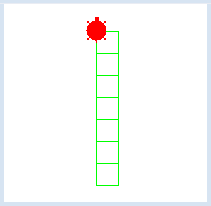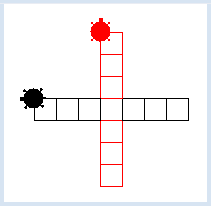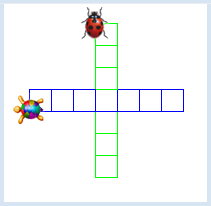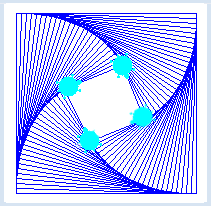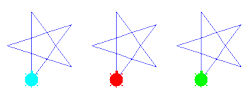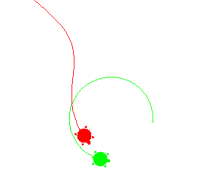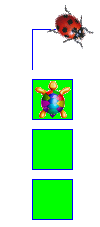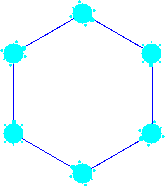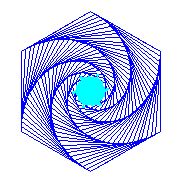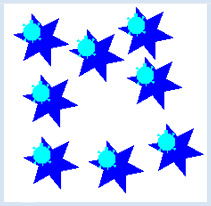2.11 TURTLE OBJECTS
![]()
INTRODUCTION |
In nature, a turtle is an individual with its own specific identity. In an exhibition at the zoo you could give each turtle its own name, for example Pepe or Maya. However, turtles also have things in common: they are reptiles belonging to the animal class of tortoises. These notions of classes and individuals have been so successful that they were introduced into computer science as a fundamental concept, called object-oriented programming (OOP). It will be easy for you to learn the basic principles of OOP using turtle graphics. |
CREATING A TURTLE OBJECT |
The turtle was previously used as an anonymous object which we did not use a name for. If you want to use multiple turtles at the same time, you must give every turtle an identity by naming it. You can then use the name as a variable name. With the statement maya = Turtle() you create a turtle named maya.
from gturtle import * maya = Turtle() maya.setColor("red") maya.setPenColor("green") maya.setPos(0, -200) repeat 7: repeat 4: maya.forward(50) maya.right(90) maya.forward(50)
|
MEMO |
|
Similar objects are grouped into classes. An object of a class is made (we also say "instantiated") by using the class name with a set of parentheses. We call this the constructor of the class. In the future we will call functions that belong to a particular class methods. |
CREATING MORE TURTLE OBJECTS |
Now you know all too well that you can use multiple turtles in the same program in the way previously described. If you want to create maya and pepe, then write
from gturtle import * tf = TurtleFrame() maya = Turtle(tf) maya.setColor("red") maya.setPenColor("red") maya.setPos(0, -200) pepe = Turtle(tf) pepe.setColor("black") pepe.setPenColor("black") pepe.setPos(200, 0) pepe.left(90) repeat 7: repeat 4: maya.forward(50) maya.right(90) pepe.forward(50) pepe.left(90) maya.forward(50) pepe.forward(50) |
MEMO |
|
If you want to put multiple turtles into the same window you need to create a TurtleFrame and specify it as a constructor parameter for the turtle. The turtles do not run into each other but rather move (so to speak) over one another, whereby the turtle moving last always ends up on top of all the others. |
TURTLE PARAMETERS |
from gturtle import * def step(t): repeat 4: t.forward(50) t.right(90) t.forward(50) tf = TurtleFrame() maya = Turtle(tf, "sprites/beetle.gif") maya.setPenColor("green") maya.setPos(0, -150) pepe = Turtle(tf, "sprites/cuteturtle.gif") pepe.setPos(200, 0) pepe.left(90) repeat 7: step(maya) step(pepe) |
MEMO |
|
You can use your own image for each turtle if you specify the path to the image file while creating them. In the previous example, you used two image files beetle.gif and cuteturtle.gif which are located in the distribution of TigerJython. |
MICE PROBLEM WITH A CLONED TURTLE |
During the famous mice (or beetle) problem [more... The pursuit curves are after the mathematician Brocard logarithmic spirals with the polygon center as a pole] n beetles start at the corners of a regular n-gon and chase each other at a constant speed. The position of the beetles is fixed at equal steps of time and each one is rotated in the direction of the beetle in the next polygon corner. Afterwards, all of the beetles move forward at a steady increment. You can nicely solve this problem by first drawing the polygon with the nameless (global) turtle and then by putting a cloned turtle at each corner. Here you choose a square and create the turtle clones t1, t2, t3, and t4 with clone(). A clone is a new turtle object with identical properties.
from gturtle import * s = 360 makeTurtle() setPos(-s/2, -s/2) def drawLine(a, b): ax = a.getX() ay = a.getY() ah = a.heading() a.moveTo(b.getX(), b.getY()) a.setPos(ax, ay) a.heading(ah) # generate Turtle clone t1 = clone() t1.speed(-1) forward(s) right(90) t2 = clone() t2.speed(-1) forward(s) right(90) t3 = clone() t3.speed(-1) forward(s) right(90) t4 = clone() t4.speed(-1) forward(s) right(90) hideTurtle() while True: t1.setHeading(t1.towards(t2)) t2.setHeading(t2.towards(t3)) t3.setHeading(t3.towards(t4)) t4.setHeading(t4.towards(t1)) drawLine(t1, t2) drawLine(t2, t3) drawLine(t3, t4) drawLine(t4, t1) t1.forward(5) t2.forward(5) t3.forward(5) t4.forward(5) |
MEMO |
|
By using clone() you are creating a new turtle from the global turtle, so it will have the same position, the same viewing direction, and the same color (if you are using a custom turtle icon, it will have the same image) [more... The use of clone corresponding to a modern programming paradigm: the prototype-based programming] . The function drawLine() can be simplified if you save the position and orientation of the turtle with pushState(). The state can then be retrieved again with popState(): def drawLine(a, b):
a.pushState()
a.moveTo(b.getX(), b.getY())
a.popState()
The emerging chasing curves can be calculated mathematically (see here). |
EXERCISES |
|
EXTRA MATERIAL |
CREATING TURTLES WITH A MOUSE CLICK |
from gturtle import * def drawStar(x, y): t = Turtle(tf) t.setPos(x, y) t.fillToPoint(x, y) for i in range(6): t.forward(40) t.right(140) t.forward(40) t.left(80) tf = TurtleFrame(mouseHit = drawStar) |
MEMO |
|
Objects that have the same capabilities and similar properties are defined as classes in OOP. You can create individual objects with the constructor (instances). In order to process a mouse click, you have to write a function with a name of your choice (including two parameters, x and y) and then pass this name to the parameter mouseHit in the constructor of the TurtleFrame. x and y provide the coordinates of the mouse click. |